OpenAI Apps turn ChatGPT into an “app platform” where third-party services can run inside conversations. Built on the open Model Context Protocol (MCP), these apps let you combine chatbot prompts with rich, interactive UIs (widgets) powered by your own code. MCP is “an open specification for connecting large language model clients to external tools, data, and user interfaces”. In practice, this means you run an MCP server (in Node, Python, etc.) that advertises tools the model can call. Each tool can return structured data plus HTML/JS for a React component, and ChatGPT will automatically render that UI inline.
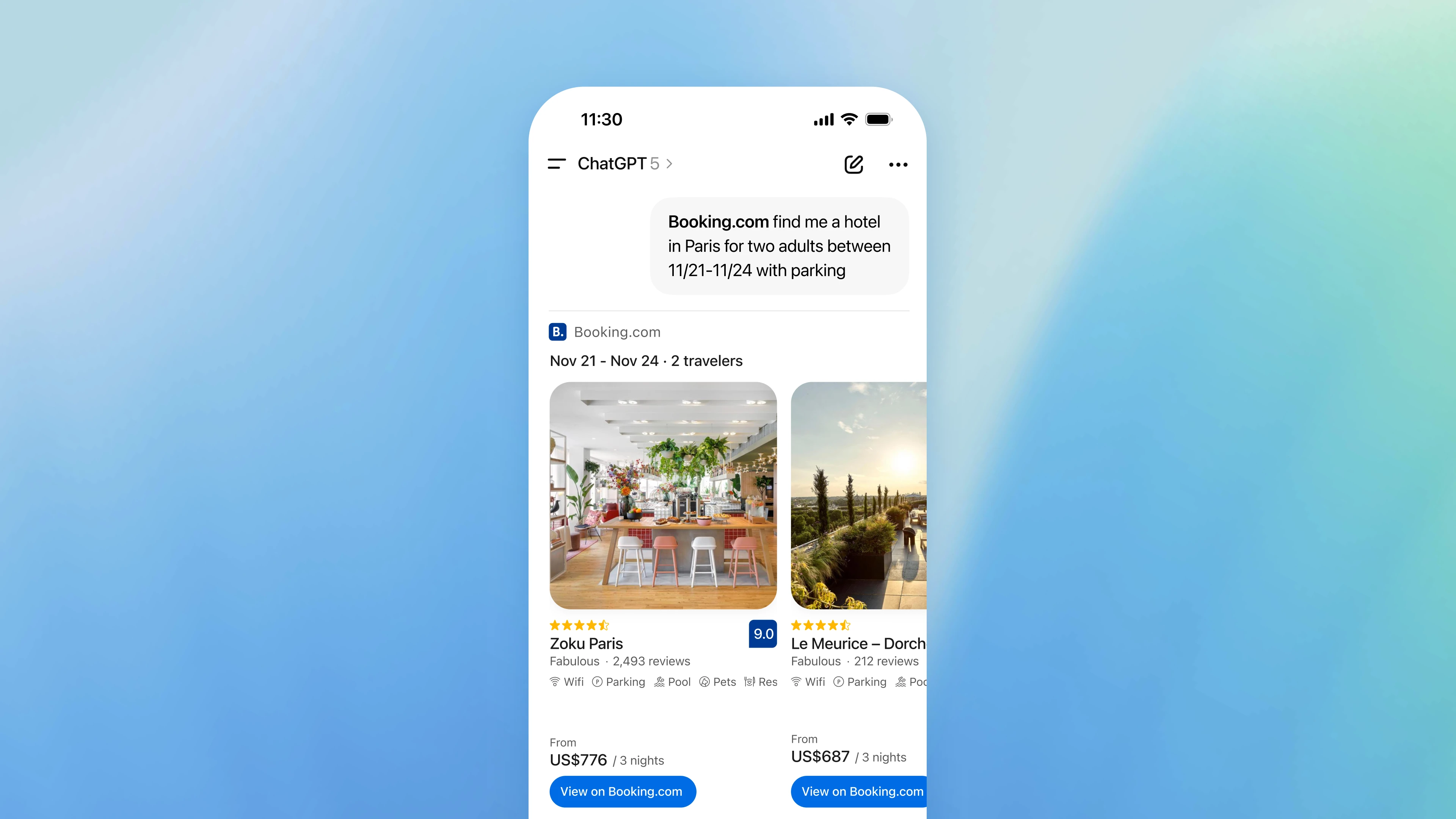
Figure: ChatGPT conversation with an integrated Booking.com App (hotel search). OpenAI Apps blend chat and interactive UI: the model calls the Booking.com tool and displays hotel listings directly inside ChatGPT’s interface.
Below we explain the concepts of OpenAI Apps and MCP, then walk through integrating them into a Next.js app. We cover how to set up an MCP server, define tools, and bundle React components for use as widgets. We include sample code, architecture tips, and best practices.
What Are OpenAI Apps and MCP?
OpenAI Apps are interactive tools that run inside ChatGPT conversations. Users can invoke an app by name or let ChatGPT suggest it when relevant (e.g. using a Zillow app for real estate or a Spotify app for playlists). Each app responds to natural-language queries and can include a fully custom UI (maps, charts, etc.) that appears right in the chat.
The Apps SDK is the framework OpenAI provides to build these apps. It’s built on MCP – an open standard that makes LLMs connect to external tools and UIs. In short, MCP is like a “USB-C port” for AI apps: it standardizes how you advertise tools (name, schema, UI) and return data so ChatGPT knows what to do. As OpenAI puts it, the MCP server is “the foundation of every Apps SDK integration”: it exposes tools that the model can call and packages the structured data plus the HTML/JS of your widget. The Apps SDK uses this to “keep the server, model, and UI in sync”.
A minimal MCP integration (and thus an OpenAI App) typically does three things:
- List tools: Your server advertises the tools it supports, including their JSON-schema inputs/outputs. This tells ChatGPT what actions your app can perform.
- Call tools: When the model decides to use a tool, it sends a
call_toolrequest with arguments. Your MCP server receives this, executes the action (e.g. fetch data), and returns the result. - Return widgets (UI): Along with the result data, you supply an embedded widget by registering an HTML/JS resource in your MCP server. The server returns a reference (template URI) to that UI. ChatGPT then renders the widget inline in the chat, hydrating it with your structured data.
In other words, OpenAI Apps let you “design both the logic and interface of [chat-based] applications”. You write normal server code (Node, Express, Next.js, etc.) to handle tool calls, and you build React components (bundled to static JS/CSS) for the UI. The MCP standard takes care of routing everything through ChatGPT.
Why Use Next.js for OpenAI Apps?
Next.js is a popular React framework for building full-stack web apps. It fits OpenAI Apps well because:
- Universal Stack: You can use Next.js for both the server (API routes) and the UI component. Your MCP server code can live in a Next.js API route or custom server, and your widget can be a React component in your app.
- TypeScript & SDKs: Next.js supports TypeScript, matching the official MCP SDK (
@modelcontextprotocol/sdk) which works great in Node/React environments. - Build Pipeline: Next.js has built-in bundling (with Vite or Webpack) to compile React components into static assets. You can export your widget HTML/JS from a Next.js build and serve it in the MCP server.
- Deployment: You can deploy to Vercel or any Node host with HTTPS, which ChatGPT requires. Vercel even has an MCP adapter to simplify this integration (see this Vercel template).
By integrating OpenAI Apps into Next.js, you leverage familiar tools (pages, API routes, hooks) and keep everything in one project. The guidance below assumes a Next.js (Node/React) environment, but the MCP concepts apply to any stack.
Getting Started: Prerequisites
Before building your OpenAI App, ensure you have:
- Node.js (18+) and npm/yarn/pnpm.
- Next.js (latest version) with a new or existing project.
- TypeScript (optional but recommended) for defining tool schemas.
- @modelcontextprotocol/sdk: the official MCP TypeScript SDK (install via
npm install @modelcontextprotocol/sdk). - (Optional) React 18 or 19 for building components, though Next.js includes React already.
In your Next.js project folder, install the MCP SDK:
npm install @modelcontextprotocol/sdk
This gives you the McpServer class to define your tools, and client transports to connect to MCP servers.
Building the MCP Server
Your MCP server is the core of the app. It handles incoming calls from ChatGPT, executes logic, and returns data + UI. In Next.js, a common approach is to create an API route (e.g. pages/api/mcp.ts or using the App Router). This route will accept GET/POST from ChatGPT.
Here’s a simple example using the MCP SDK in a Next.js API route (TypeScript):
// pages/api/mcp.ts import { McpServer } from '@modelcontextprotocol/sdk/server/mcp'; import { NextApiRequest, NextApiResponse } from 'next'; // Create the MCP server instance const server = new McpServer({ name: 'my-nextjs-app', version: '0.1.0' }); // (We will register resources and tools here...) // Export a handler that calls the MCP server on each request. export default function handler(req: NextApiRequest, res: NextApiResponse) { // MCP SDK provides a handler we can use directly return server.handle(req, res); }
In this snippet, McpServer is initialized with a name and version. You then register resources (UI templates) and tools on this server. Finally, exporting server.handle(req, res) wires up the MCP endpoint. ChatGPT will talk to this endpoint (e.g. https://yourdomain/api/mcp) via HTTP streaming (SSE or Long-polling).
Tip: If you use Next’s App Router, you can similarly create a Route Handler under
app/api/mcp/route.ts. The Vercel template uses a helper to mount an MCP server on a route. But the principle is the same: route all requests to yourMcpServer.
Installing and Choosing the Apps SDK
Although everything rests on MCP, you might see references to the “Apps SDK” in docs. The Apps SDK is not a separate npm package — it’s essentially ChatGPT’s integration layer that expects MCP. For the server-side, installing @modelcontextprotocol/sdk is sufficient. You don’t need a client-side SDK; the ChatGPT host will render your HTML+JS automatically.
OpenAI does provide a full Apps SDK GitHub repo with examples. It shows widget examples and matching servers. Use these as inspiration for UI patterns.
Defining Tools for Your App
Tools are the endpoints or actions your app offers. Think of each tool like an API: it has a machine name, a human-friendly title, input arguments, and output schema. When ChatGPT’s model decides to use your app, it will call one of these tools.
Using the MCP server, register tools like so:
import { z } from 'zod'; // Example: a simple "Hello World" tool server.registerTool( 'hello-tool', // internal name of the tool { title: 'Say Hello', // human title description: 'Returns a greeting from this app', // Schema for input arguments (here none expected) inputSchema: {}, // Metadata with the UI template we'll set up _meta: { 'openai/outputTemplate': 'ui://widget/hello.html' } }, async (args) => { // Logic for the tool: args is the parsed JSON input return { // Text that ChatGPT will see and read aloud, etc. content: [{ type: 'text', text: 'Hello from my OpenAI App!' }], // Structured data to pass to the UI widget structuredContent: { greeting: 'Hi there!' } }; } );
Key points:
- The first argument to
registerToolis the tool name (hello-tool), used internally. - The second arg is the descriptor:
title,description, andinputSchema(use Zod or JSON schema). - In
_meta, we set"openai/outputTemplate"to the URI of our UI (to be registered as a resource). - The third arg is an async function that executes the tool. It returns an object with:
content: optional chat text (array of text segments) shown to user by ChatGPT.structuredContent: JSON data fed to the widget’s JS.- Optionally
_meta: extra data only for the widget (not visible to model).
According to OpenAI, a well-defined tool integration should “advertise its JSON Schema… so the model knows when—and how—to call each tool”. In practice, this means your tool definitions (and their Zod schemas) help ChatGPT plan when to invoke your app.
Example: Let’s define a “Weather Check” tool.
server.registerTool( 'check-weather', { title: 'Check Weather', description: 'Gets current weather for a city', inputSchema: z.object({ city: z.string() }).optional(), _meta: { 'openai/outputTemplate': 'ui://widget/weather.html' } }, async ({ city }) => { // (Call a real weather API here) const data = await fetchWeatherForCity(city); return { content: [{ type: 'text', text: `Weather in ${city}: ${data.summary}, ${data.temperature}°C` }], structuredContent: { forecast: data.forecast } }; } );
This tool takes a city name and would, for instance, return a text summary plus structured forecast data for a UI chart. Note how 'openai/outputTemplate' points to ui://widget/weather.html, which we will register next.
Building the React UI Component
Each tool can be accompanied by a custom UI (widget). In OpenAI Apps, UI components are standard web code (HTML, JS, CSS). The ChatGPT client will embed this code in an iframe and expose some APIs via window.openai. Your React component runs inside that iframe.
Project layout: Keep server and web code separate. A common structure is:
/app
/server # Next.js (or Node) MCP server code (tools, resources)
/web # Frontend for widgets (React components)
/src
Widget.tsx
/dist
widget.js # built JS for widget
widget.css
In Next.js you can use its build process (or Vite) to bundle your React component(s). The built output will include a JS file that mounts into an HTML div.
In your widget source (e.g. Widget.tsx), you mount into a div and read initial data from window.openai.toolOutput. For example:
import React from 'react'; import { createRoot } from 'react-dom/client'; function WeatherWidget() { const data = (window as any).openai.toolOutput; // structuredContent from MCP return ( <div> <h3>Forecast</h3> <p>{data.forecast.summary}</p> {/* more rendering... */} </div> ); } // Entry point: attach to root element const container = document.getElementById('weather-widget-root'); if (container) { createRoot(container).render(<WeatherWidget />); }
Our HTML template (to be served by the MCP server) would have something like:
<div id="weather-widget-root"></div> <script type="module" src="weather-widget.js"></script>
Here, weather-widget.js is the compiled bundle (ES module). The widget uses window.openai.toolOutput as the data passed from the server, as recommended in OpenAI’s docs. The MCP server will inject the structuredContent JSON into the iframe for you.
Registering the Widget Resource
After bundling your widget (e.g. via npm run build), you register its HTML/JS/CSS as a resource in the MCP server. This makes the widget available at a URI. For example:
import fs from 'node:fs'; const HTML = fs.readFileSync('./public/weather.html', 'utf8'); const JS = fs.readFileSync('./public/weather-widget.js', 'utf8'); const CSS = fs.readFileSync('./public/weather-widget.css', 'utf8'); // Register the widget resource server.registerResource( 'weather-widget', 'ui://widget/weather.html', {}, async () => ({ contents: [ { uri: 'ui://widget/weather.html', mimeType: 'text/html+skybridge', text: ` <div id="weather-widget-root"></div> ${CSS ? `<style>${CSS}</style>` : ''} <script type="module">${JS}</script> `.trim() } ] }) );
This code tells the MCP server to serve a resource at ui://widget/weather.html. The text field is the HTML content for the widget, including your JS and inline CSS. ChatGPT will fetch this when rendering the UI. In practice, you might host these files statically or embed them as above.
The key is that your tool descriptor used _meta["openai/outputTemplate"] = "ui://widget/weather.html". When ChatGPT processes a tool response, it sees that template URI and knows to show your widget. You can see this pattern in the official docs.
Linking UI with MCP Tools
Once your resources and tools are registered, ChatGPT can use them together. When a user triggers your app, ChatGPT calls the tool on your MCP server. Your server returns:
content: free-form text for ChatGPT to display.structuredContent: a JSON object (the “model sees this”)._meta.openai/outputTemplate: already set on the tool, which tells ChatGPT which UI to embed.
ChatGPT then creates an iframe for your widget at the bottom of the response. It injects your structured data into window.openai.toolOutput inside the iframe. Your React code (mounted on a div) reads that data and renders appropriately.
For example, a tool response might be:
{ "content": [{ "type": "text", "text": "Here's the latest weather:" }], "structuredContent": { "forecast": { "summary": "Sunny", "temp": 25 } }, "_meta": { /* optional extra for widget */ } }
Since _meta.openai/outputTemplate was set to your widget URI, ChatGPT will render:
<div id="weather-widget-root"></div> <script type="module">/* your widget JS bundled code */</script>
and then your WeatherWidget component reads { forecast: { ... } } from window.openai.toolOutput to display the UI. This is exactly how the Kanban Board example works in the OpenAI docs: the server registers a kanban-board.html with a <div id="kanban-root"> and script, then returns structuredContent with tasks to be rendered by the widget.
In summary, to inject React components:
- Register a HTML+JS resource in your MCP server (
registerResource) with a uniqueurilikeui://widget/mycomponent.html. - Reference that URI in your tool’s
_meta.openai/outputTemplate. - Return structuredContent from the tool; the Apps SDK will hydrate your widget with that data.
- Mount your React component into a root div in the HTML. Use
window.openai.toolOutputinside your code to get the data.
Testing and Deployment
To test locally, run your Next.js app (port 3000 by default). The MCP endpoint (e.g. http://localhost:3000/api/mcp) needs to be accessible via HTTPS to ChatGPT. During development, use a tunnel like ngrok:
ngrok http 3000 # Suppose it gives https://xyz123.ngrok.app
Then in ChatGPT Developer Mode, create a new ChatGPT integration (Connector) pointing to your server URL (e.g. https://xyz123.ngrok.app/api/mcp). ChatGPT will fetch your tool list (List tools operation) and let you call them. You can also try the MCP Inspector as an in-browser tester: point it at your /mcp endpoint and invoke tools manually.
For production, deploy to an HTTPS environment. Vercel (Next.js) or any cloud VM with a certificate works. Make sure your MCP endpoint is fast to avoid timeouts in ChatGPT. See OpenAI’s Deploy your app docs for more.
Sample Architecture
A simple architecture for a Next.js-based OpenAI App might look like:
-
Next.js server
- API route
/api/mcpruns anMcpServer. - Tools and Resources are registered here (using
@modelcontextprotocol/sdk). - Calls to external APIs (e.g. databases, other services) happen here.
- API route
-
React widget code
- Lives in
components/or a separateweb/directory. - Built into static files (JS/CSS) and served by the MCP server via
registerResource. - Communicates via
window.openaiAPIs inside the iframe (e.g.toolOutput,callTool,sendFollowupTurn).
- Lives in
-
ChatGPT client
- When user invokes an app, it calls the MCP server for data and widget code.
- Renders chat text and the iframe with your component.
[User ChatGPT] --calls--> [OpenAI ChatGPT Model] --makes API calls--> [Your MCP Server @ Next.js] --serves UI resources--> <--structured content, HTML-- UI rendered in ChatGPT <-- widget JS/CSS --
Use Cases and Best Practices
Use Cases: OpenAI Apps can serve many scenarios. For example, you might build:
- A travel planner app: integrate Booking.com or Expedia, let users search hotels/flights with interactive calendars and maps.
- A data visualization app: plug into a database or API, show charts or dashboards inline.
- A productivity tool: e.g. a Kanban board, to-do list, or timeline inside chat.
- A shopping assistant: browse products from a store’s catalog with clickable images.
- Financial tools: stock quote lookup, calculator, or personal finance manager.
- Educational aids: language practice, math solvers with step-by-step UI.
Essentially, any service that benefits from conversational UI plus a visual interface can be an OpenAI App.
Best Practices:
- Design for conversation: Your app should fit seamlessly in chat. Provide text responses (
content) along with your UI. Don’t overwhelm with UI; let the model also summarize key info. - Efficient structuredContent: Only send data the UI needs. ChatGPT can see
structuredContent, so don’t include sensitive info there. Use_metafor hidden data. - Version your UI: ChatGPT aggressively caches widget URIs. When you update your JS/CSS, bump the resource URI (e.g. add a version in the name) to avoid stale content.
- Security (CSP): Widgets run in iframes with strict CSP. Define a content security policy (using
openai/widgetmeta) so ChatGPT can inspect it. Allow only necessary sources/scripts. - Authentication: If your app has user-specific data, implement auth (OAuth 2.0, JWT, etc.). The Apps SDK guides have sections on adding user identity. ChatGPT handles initial “connect” prompts.
- Widget accessible: If your widget needs to call tools on its own (e.g. user clicks a button to do something), set
_meta.openai.widgetAccessible: trueon those tools. - Optimize performance: Keep payloads small and code lean. Large widgets or slow APIs can make the chat lag. The docs recommend keeping dependency bundles small.
- Follow design guidelines: OpenAI’s developer guidelines outline quality and safety standards. Provide clear UX, handle errors, and follow usage policies.
By following these practices and leveraging MCP, your Next.js app can become a fully interactive OpenAI App. Developers have already done similar integrations (see OpenAI’s example repo and the Vercel MCP template).
Conclusion
Integrating Next.js with OpenAI Apps involves running an MCP server in your Next.js backend and building React widgets for the front-end. The steps are:
- Set up an MCP server (e.g. a Next.js API route) using
@modelcontextprotocol/sdk. - Define tools with names, schemas, and link each to a UI template via
_meta["openai/outputTemplate"]. - Build React components for your widgets, bundle them, and register the resulting HTML/JS in the MCP server.
- Return structured data from tools so ChatGPT can hydrate the widgets.
- Test via Developer Mode (using ngrok or a live URL) and then deploy to production with HTTPS.
This guide has covered the core concepts of OpenAI Apps, MCP, and how to wire them into a Next.js project. As OpenAI notes, the Apps SDK “extends MCP so developers can design both the logic and interface of their apps”. By following the steps above, you can create rich chat applications that run inside ChatGPT, leveraging the best of conversational AI and web UIs.
References: This guide draws on OpenAI’s official docs and community resources. See OpenAI’s Apps SDK documentation, the openai-apps-sdk-examples repo, and recent announcements for more details.