In ChatGPT, click your profile icon (top-right) and go to Settings. Under Connectors (sometimes labeled “Connected apps”), you’ll see all available integrations. Your custom app should appear in this list. If you don’t see it, make sure Developer mode is enabled (go to Settings → Connectors → Advanced and toggle on Developer mode). Once enabled, the Connectors page will show your custom app (and a Create button for new ones). Here you can click Connect or toggle the app on so it becomes active in your chats.
Starting a chat with the custom app
- Open a new chat. In the conversation window, either:
- Call the app by name: Begin your message with the app’s name. For example, type “Spotify, play my party playlist” or “Kanban, show my tasks.” ChatGPT will recognize the app and automatically activate it.
- Use the Tools button: Click the + (Tools) button near the message box, choose Developer mode, and then toggle your app on in the list. This links the app to your conversation so ChatGPT can use it.
- Authorize if prompted. The first time you use a custom app, ChatGPT will ask you to connect it. This typically opens a login or permission dialog so you know what data the app can access. Approve this to continue.
- Start chatting. Once activated, continue chatting normally. For example, ChatGPT might ask follow-up questions or render the app’s interface inline. You can prompt the app directly (e.g. “Use the Kanban board to list my tasks”) or let ChatGPT decide how to use it based on context.
Recognizing that the app is active
- App header: When the app runs, ChatGPT displays its name and icon at the top of its response widget. For example, you might see “Booking.com” and its logo above the content it returns.
- Interactive UI: The app’s interface will appear directly in the chat. This might include cards, images, maps, or other elements (see the example below) – all shown inline with your conversation.
- Confirmation prompts: If the app tries to perform an action that changes data (“write” action), ChatGPT will show a confirmation dialog in the chat. You’ll see the app’s input and output and a Confirm button. You must click to approve the action. (Read-only results usually appear without extra confirmation.)
Interacting with the app (features and controls)
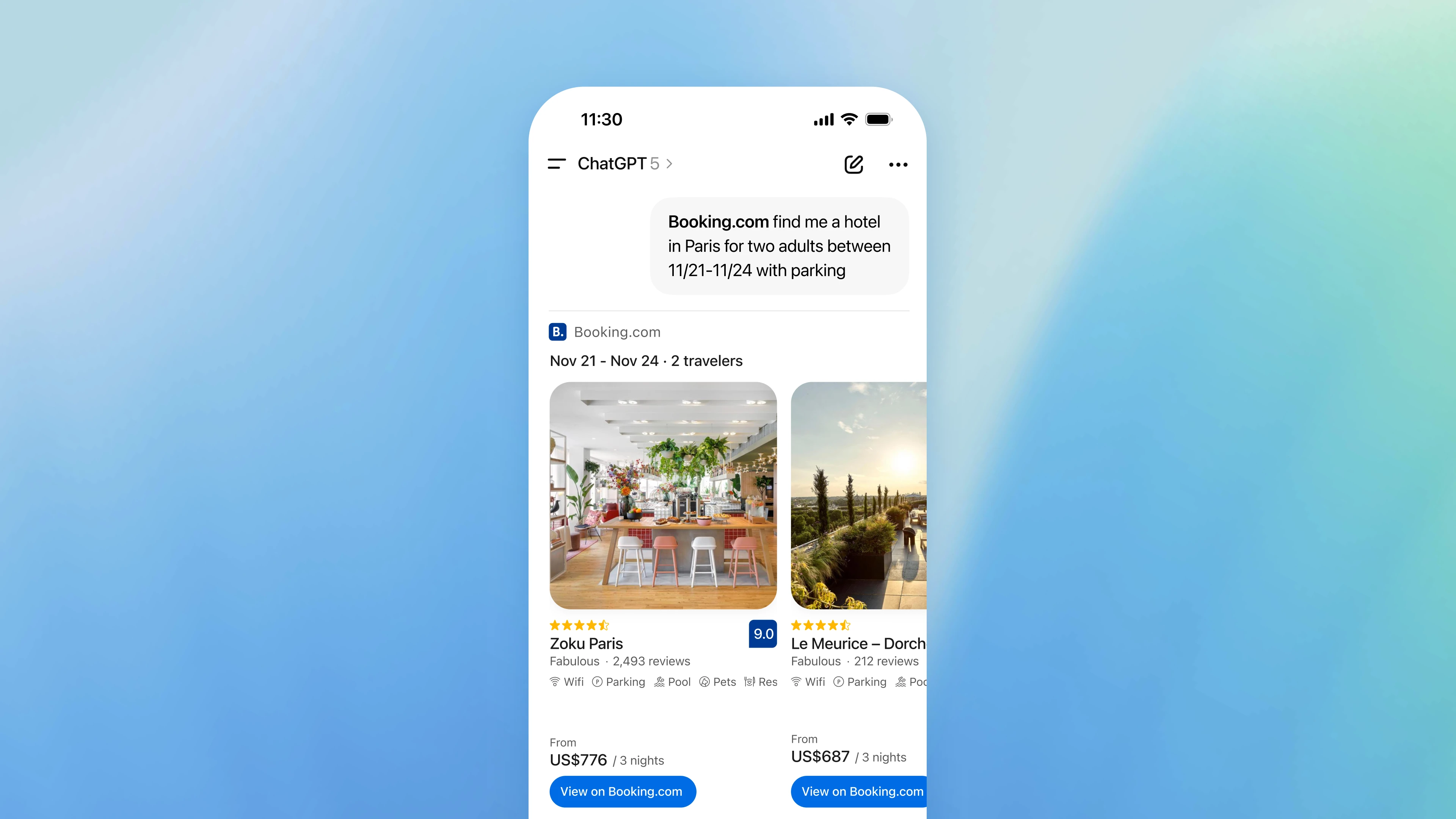
An example app (Booking.com) embedded in a ChatGPT conversation, showing search results with images and links.
Apps can include rich interactive elements like this. You can interact with the app’s UI directly: click any buttons or links it provides (for example “Book Now” or “View on Booking.com”), fill in forms or fields it displays, and navigate through cards or carousels. Apps can even embed special controls – for instance, a travel app might show a live map, or a design app might allow file uploads (e.g. attach a document or image for processing). As OpenAI describes, apps blend conversation with interactive elements like maps, playlists, or slide decks. (In practice, if the app offers a file-upload area or form, you can use it just like a normal webpage.)
After interacting, ChatGPT will continue the conversation. You can ask the app to refine results (e.g. “filter for hotels under $200” or “change the color scheme”), and the app’s response will update in the chat. The app stays active for that conversation, and you can keep giving instructions or switch to other tasks as needed.
Limitations and expected behaviors
- Developer mode requirement: Custom apps work only if you have access. On personal ChatGPT Plus/Pro accounts, you must have Developer mode enabled in Settings (otherwise custom apps won’t appear). In workspace plans (Business/Enterprise/Edu), an admin must first add or publish the app. Once enabled, the app is available in all your chats.
- Discovery: ChatGPT will use the app only when it matches your request. If you don’t explicitly call it, ChatGPT might still suggest the app if it seems relevant (for example, asking about homes might prompt a Zillow app suggestion). Otherwise, ChatGPT will just answer normally.
- First-use prompts: On first use, expect a brief connect/authorization prompt so you know what permissions the app has. This is normal and only required once per app (per account).
- Data and privacy: Each app runs in a sandboxed window. ChatGPT passes it only the information it needs. Any actions the app takes are limited to its scope and require your confirmation if they change data. Do not enter sensitive personal data into a custom app unless you trust it. (OpenAI notes that custom connectors are not officially verified, so use only those provided by a trusted developer.)
- Stable behavior: Apps are still a preview feature. They should behave predictably (performing only the actions they advertise) and follow ChatGPT’s usage policies. If something doesn’t work (for example, the app interface fails to load), you can try refreshing the connector in Settings or starting a new chat.
- Mobile use: Once an app is enabled on the web, it is also available in the ChatGPT mobile app. You can test and use it on iOS or Android just like on desktop.
Each custom app will guide you with its own interface. By following the above steps—locating it in Settings, enabling it in a chat, and watching for its name/icon—you can chat with the app as a natural part of your conversation.
Sources: Official OpenAI Apps SDK docs and announcements describe how ChatGPT finds and runs custom apps in the chat UI. These guidelines ensure the app runs safely and predictably within ChatGPT.